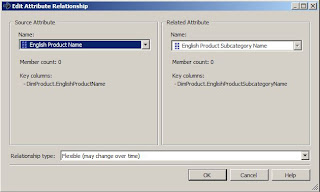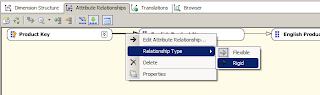If you are working with fresh project then you have to create your Data Source View as per the company requirements. Please refer SSAS Data Source View to create new Data Source View. In real time, We mostly work on existing projects so, someone already designed Data Source View.
When we are working with predesigned Data Source View and if we require few more additional tables to meet our requirements or if there are some unwanted tables to remove in Data source view then ADD or REMOVE Tables option will help to achieve the same. This option not only add or remove tables but also views.
Add or Remove Tables from Data Source View in SSAS Example
We have the simple Data Source View with 1 [Fact Internet Sales] and 5 dimension tables such as Dim Customer, Dim Product, Dim Sales Territory, Dim Currency and Dim Date.
For instance, We have the situation to check the sales amount and tax amount of the product subcategory and product category but we don’t have these tables in the Data Source View so no data is available. In these situations, Right click on the empty space in data source view and select Add or Remove Tables option from the context menu.
It will open the Add or Remove tables window like below
For adding, select the required tables in Available Objects and click on > button. This will add those tables to Included objects
For deleting the unwanted tables from Included Objects, select the table and click on <button from the below GUI form.
<< and >> buttons are used to add or remove all the tables from Included Objects.
There is one more button called Add related Tables. If we select one table in Included Objects and want to add all the tables which are related to that table using primary and foreign key relationship then this button do the trick for you.
From the above screenshot, you can observe that we added Dim Product Subcategory, Dim Product Category tables to the Included Objects.
Click ok and see the Data Source View to check the newly added tables from Add or Remove Tables option.
Thank you for Visiting Our Blog