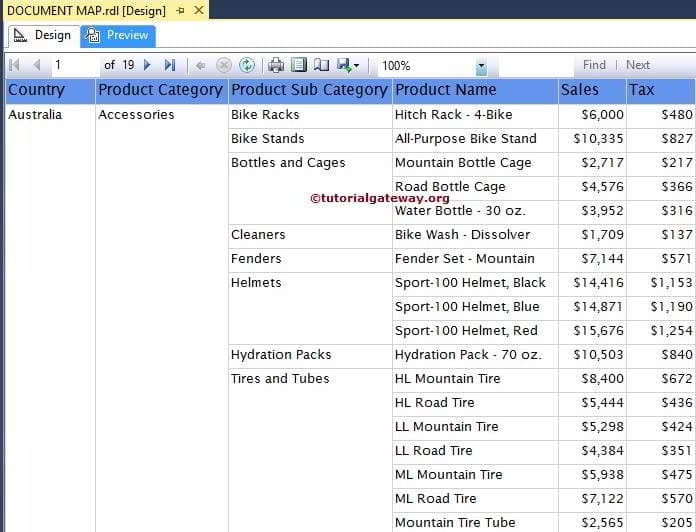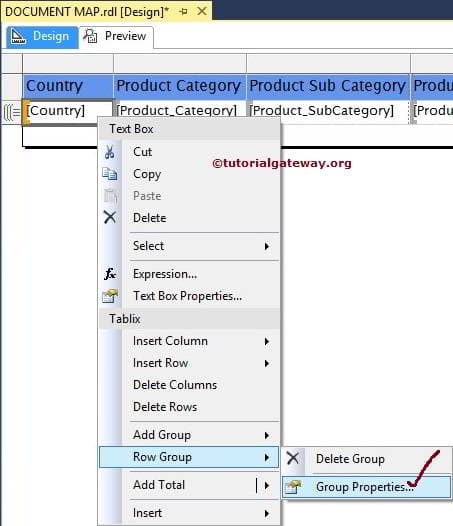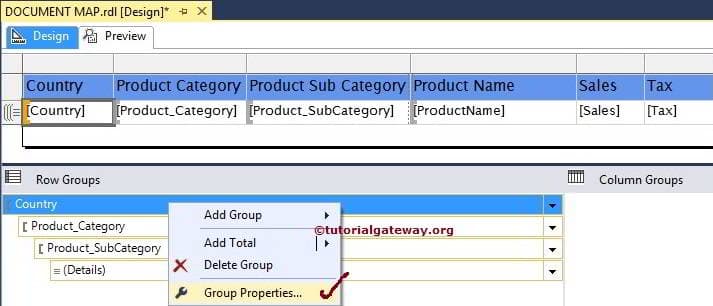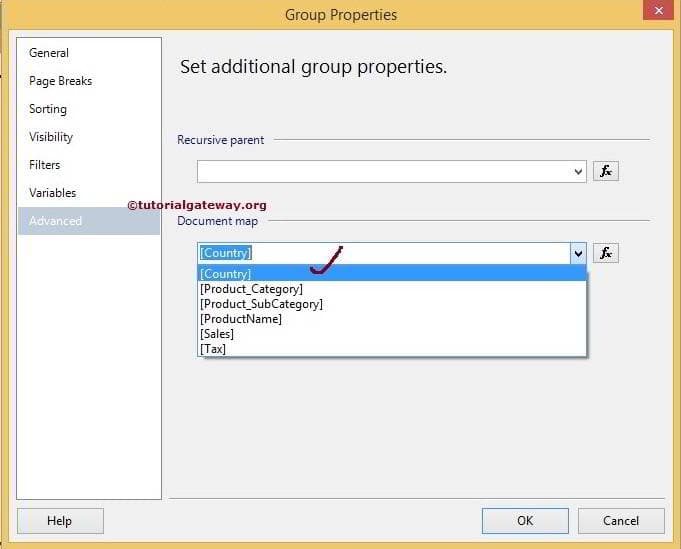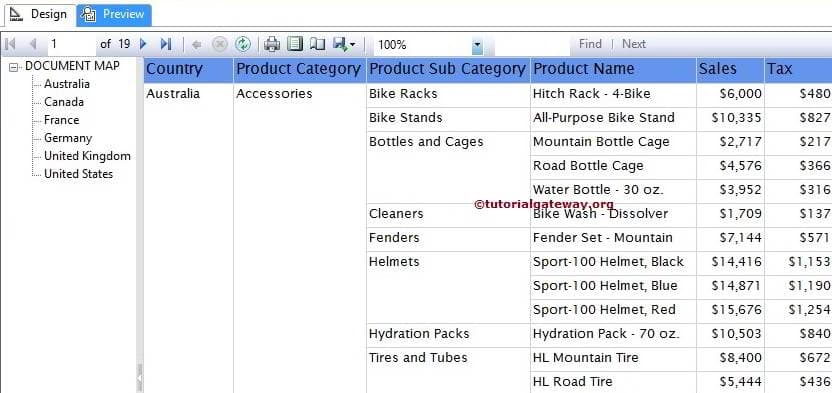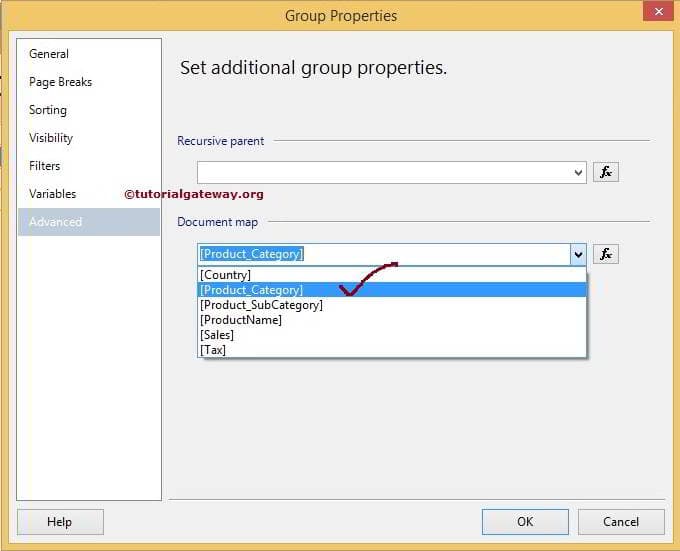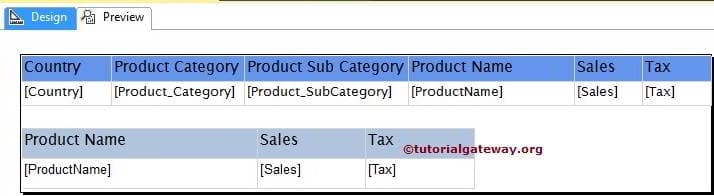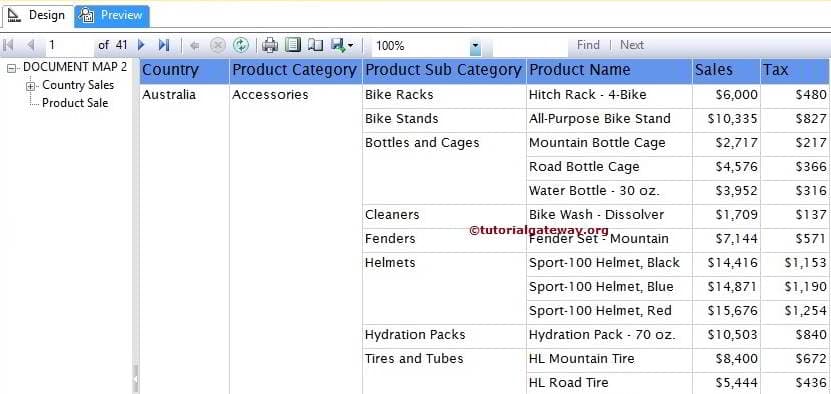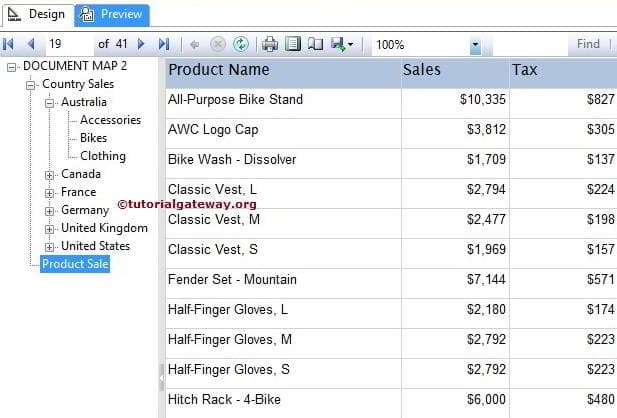1. Background
The purpose of this article is to describe a way of implementing document map in the report.
2. What is Document Map?
· Document Map is an object that works likes a book index that helps us to find a particular topic in the book. Same way, Document Map provides navigational links to report items in a rendered report.
· We can see Document Map in the separate side pane next to the report.
· A user can click links in the document map to jump to the report page that displays that item.
· Once we click on any item in the Document Map, It refreshes the report and displays the area of the report that corresponds to the item in the document map.
· Document Map is very useful when we have a large report with some Groups and we can utilize any group for Document Map. In this way, Document Map contains all the Grouping items and based on that we can easily find their corresponding detail data also.

Fig. showing Document Map having Fiscal Years
3. Step by Step procedure to implement Document Map in the report:
· Below is the sample report in which we will implement Document Map. This report is having Page Break with Fiscal Year Group so Report will show data in each page for a particular year only :



· For creating the Document Map, go to the Row Grouping in Grouping Pane then click on Fiscal Year Group and go to the grouping properties: 
· It will open the Group properties, Go to the Advance and Select Fiscal Year in the document.

Click ok.
Click ok.
· Now preview the report and see whether Document Map appears in the report sid area or not:

· Now click on some Year (e.g.2010) and see whether report jumps to particular item or not.
· Now click on some other Year (e.g 2008) and see whether report jumps to items that belongs to 2008 year: 
It means Document Map has been implemented successfully and working fine.
4. Conclusion
By using the above steps, we can implement Document Map in the report.
SQL Circuit
----------------------------------------------------End of Article---------------------------------------------------
Document Map in SSRS 2014
SSRS Document Map Label
In SQL Server Reporting Services, Document Map property provides the navigation links in the report preview. User can use these links to navigate between multiple reports or between pages.
Document Map in SSRS Example
In this example we will show you, How to create or Enable Document Map Labels in SQL Server Reporting Services 2014 with example. For this, we are going to use the below shown report. Please refer the GROUPING IN SSRS Table Reports article to understand the Data Source and the grouping technique we used in this report.
SQL Code we used inside the Embedded Dataset is:
In reporting services, We can enable the Document Map in three ways:
First, Select the column and Right click on the column to open the context menu. From the context menu, Please select the Row Group option and then select the Group Properties..option as shown below
Second method, Go to Row Groups pane and right-click on the column name to open the context menu. From the context menu, Please select the Group Properties.. option as shown below
Once you selected the Group Properties.. option, a new window will be opened to configure the group properties.
Please navigate to Advanced Tab and select the column name under the Document mapproperty as shown below. These column values will be displayed as Document map output
Click Ok to finish configuring the Document Map Label property. Let us click the preview button to see the report preview
From the above screenshot you can observe that, SSRS reporting is displaying separate tab with countries list. If you click on any country name, report server will navigate to that country name. For instance, below screenshot is displaying the results of Germany country.
Though we added document map for countries list, we are unable to navigate this large report. Lets add Product Category to the document map label as well
Now if you observe the below screenshot, you can see the better navigations. It looks like a PDF file with index on left side
We used the above steps to Configure Document Map label property on previously created Subreports also.
Document Map at Tablix level
In real-time, we may see multiple tables or multiple tablix will be embedded in single report. If this is the case, it will be very difficult to navigate between two tables. In these situations, we can use the Document Map Property at tablix level for better navigation.
For better understanding, We will show you one example. If you observe the below screenshot, we added one more table to First example
First, Select the first table and go to the Tablix properties. Within the properties pane, Please select the DocumentMapLabel property and assign Unique name to it. From the below screenshot you can observe that, We assigned Country Sale
Next, Select the second table and go to the Tablix properties. Within the properties pane, Please select the DocumentMapLabel property and assign Unique name to it. From the below screenshot you can observe that, We assigned Product Sale
Click Preview tab to see the report Preview. If you observe the below screenshot, Report manager is displaying the Document map labels of two tables
If you want to see the second table, Just click on Product Sale label as shown below
Thank You for Visiting Our Blog